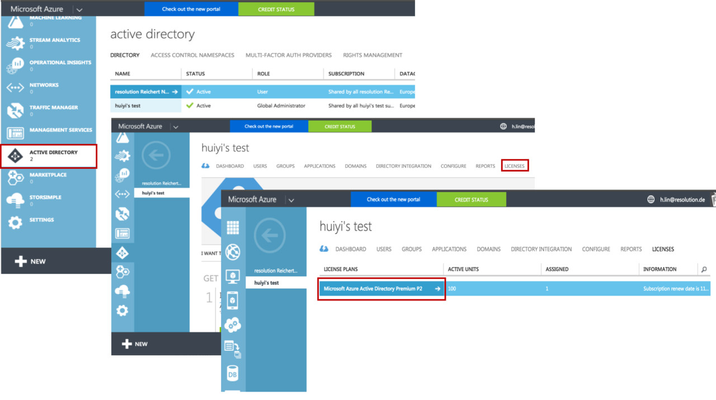Setup SAML SSO with Azure AD (JIRA) - 0.14.5
!!! We are currently migrating this Cloud Instance to our own hosted Server instance !!!
Please follow this link to get to the content you wanted: https://wiki.resolution.de/display/SSSO/Setup+SAML+SSO+with+Azure+AD+%28JIRA%29+-+0.14.5
Thanks for your understanding.
This setup guide describes how to setup SAML Single Sign On (SSO) Plugin from version 0.14.5 JIRA with Azure AD.
Prerequisites
JIRA must be accessible via HTTPS
See https://confluence.atlassian.com/jira064/running-jira-over-ssl-or-https-720411727.html for instructions. This is necessary because Azure AD accepts only HTTPS-URLs for SAML endpoints.
Azure Active Directory Premium
If you already have an Azure AD account, but are not sure if your premium account is enabled
If your Azure premium account is not yet enabled, find out how to enable Azure Active Directory Premium trial here. To improve the user experience of our plugin and reduce the costs of our customers from purchasing Azure Premium account, we already applied for being listed in Azure AD Application Gallery. Due to some internal reasons at Microsoft, this process is taking excessively long. If you are already a customer of Azure AD, your voice may help us speed up the process. Support us and request the plugin integration here: waadpartners@microsoft.com.
Installation Procedure
| Step 1: Install the plugin | Step 2: Setup the Azure AD (Substep A-D) | |
|---|---|---|
Step 4: Test | Step 5: Enable login redirection |