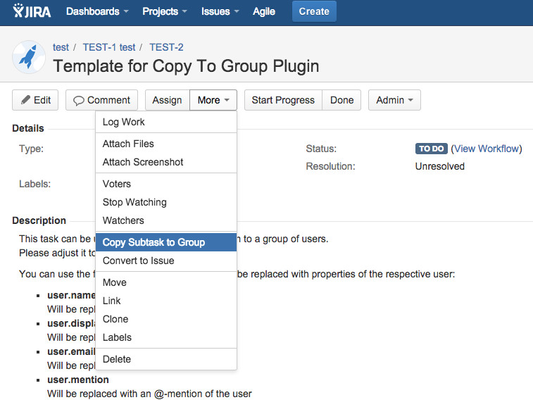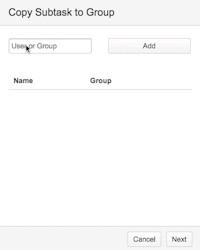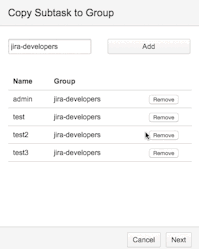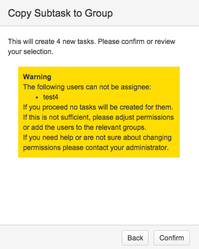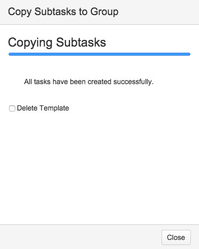How to duplicate a template
Step 1: Select Users
To start the duplication process with selecting users, click on the "Copy Subtask to Group" link in the "More" menu:
This will open the following dialog, which is the main component of this plugin:
To add a user or group:
- Simply start typing.
- Select an entry using up or down keys and confirm your selection with enter or tab
Alternatively you can just click on an entry. - To submit click "Add" or hit enter again.
Now all members of the selected group should be added to the below list, if you selected a single user only one will be added of course.
If you have added someone by accident or want to exclude on member of a group, simply remove the entry from the list.
Step 2: Confirmation
When your selection is complete, proceed by clicking "next".
At this stage your input is checked for possible problems, if any error is found a warning will be displayed.
For example, in the below screenshot one user has no permission to be assignee:
You can either go back, adjust your selection and retry, or ignore the warning by clicking "Confirm".
Step 3: Wait
As soon as you click confirm, the duplication-process will start.
The Progressbar indicates how many tasks have been created. When all are done a message will be displayed and you can close the dialog.
You can also choose to delete the template.